

The Silicon Underground
David L. Farquhar, computer security professional, train hobbyist, and landlord
Home » Servers and Networking » What is a 169 IP address?
What is a 169 IP address?
Last Updated on September 19, 2023 by Dave Farquhar
If you’ve been around computers long enough, you know an IP address that starts with 169.254 usually means trouble. But what is a 169 IP address, what does it mean, and how do you fix it?
A 169.254 IP address is called an APIPA IP address. Your computer receives a 169 APIPA address when it can’t get an address from the DHCP server.
What does a 169 IP address mean?

When your computer gets an IP address starting in 169.254, it means it couldn’t reach the DHCP server to get a real IP address. Several conditions can cause this situation. If this happens at home, it could mean the wireless connection in either your laptop or your router stopped working. If you have a wired connection, it can mean your cable is bad or is unplugged on one end or the other, or it could mean the wired interface on either side of the connection isn’t working.
In the workplace, a 169 IP address usually means the cable isn’t plugged into one or more wired network interfaces. I see them all the time on servers that have multiple network cards, and one or more of the cards isn’t in use. Asset management systems and vulnerability scanners can pick up these addresses while inventorying systems. But if these addresses show up in your network inventory, you can safely ignore them. And you should.
In a job interview, an interviewer may ask if a 169.254 address is publicly routable . It is not. But since it doesn’t start with 192, 172, or 10, I’ve seen people mistake a 169 IP address for a publicly routable address.
What is a 169 IP address called?
A 169.254 IP address is called an APIPA address. APIPA means Automatic IP Addressing. Windows Vista and newer versions will grab an APIPA address if they can’t get a response from a DHCP server within six seconds. But it will keep trying, and if a DHCP server responds, then it will switch over to a proper IP address. The built-in Windows utility IPCONFIG calls these 169 IP addresses an autoconfiguration IP address.
These APIPA addresses aren’t terribly useful, since the only things they can communicate with, assuming they’re actually on a network at all, are other devices that also have an APIPA address. A system in this state won’t have Internet access.
How to fix an APIPA address
If your system has a 169 IP address, it’s usually possible to fix it. So here’s how to fix a 169 IP address.
Opening a command prompt and typing the command ipconfig /release followed by ipconfig /renew can be helpful. It will tell you if Windows thinks your network card is connected. ( ipconfig is a really useful tool , by the way.) If your wireless connection is disconnected, try reconnecting. Make sure your usual SSID shows up in the list. If it doesn’t, reboot your router, which is a good thing to do from time to time anyway . If no SSIDs show up in the list, make sure your wireless network card is working. Some laptops have a switch or button that turns your wireless connection on or off. If the wireless card is on but still not working, try restarting your system.
If you have a wired connection and Windows thinks it’s not connected, try unplugging the cable and plugging it back in on both sides. And if that doesn’t work, try changing cables. It’s a little unusual for network cables to go bad, but they can. I’ve fixed a lot of persistent issues over the years by swapping out a cable. It’s also not a bad idea to try a different port on your switch or router.
Most of the time, restarting some combination of the computer, switch, or router and/or changing the network cable will fix this issue and replace the 169 IP address with a valid one.
Troubleshooting 169 APIPA addresses without ipconfig
If you’re unable to use ipconfig, you can still troubleshoot this issue. You just may not get quite as much feedback from the system, but the steps are mostly the same.
Switching from a wireless connection to a wired connection is a good first troubleshooting step. It establishes whether your network equipment is functioning. If that works, try reconnecting to your wireless. Make sure your usual SSID is showing up in the list of available networks, then try disconnecting and reconnecting.
If you are unable to connect or your SSID isn’t showing up, try rebooting your router. This will usually bring your network connection back to life. Rebooting your device isn’t a bad idea either, just in case the problem is your device’s wireless connection.
If both your wired and wireless connections pull a 169.254 APIPA address, it means your DHCP server is down. Most consumer routers have a built-in DHCP server. Restarting the router will typically restore DHCP functionality.
One way I sidestep this issue on my home network is by assigning IP addresses outside my DHCP range to my printer and my non-portable systems like a desktop PC. This eliminates DHCP and APIPA as a possible point of failure, and when a laptop misbehaves, it helps me pinpoint the problem more quickly.
- share
- save 1
- share
- RSS feed
David Farquhar is a computer security professional, entrepreneur, and author. He started his career as a part-time computer technician in 1994, worked his way up to system administrator by 1997, and has specialized in vulnerability management since 2013. He invests in real estate on the side and his hobbies include O gauge trains, baseball cards, and retro computers and video games. A University of Missouri graduate, he holds CISSP and Security+ certifications. He lives in St. Louis with his family.
Related stories by Dave Farquhar
- ← How many outlets can be on a 20 amp circuit?
- Picking a setting for your model railroad →
Why Do I Have the 169.254 IP Address?
If your computer is stuck with a 169.254 IP address , something is wrong with your network interface. Essentially, it means your device couldn't obtain a real IP address from your router's DHCP server. Any address that begins with 169.254 indicates your computer never got a response. But what, exactly, caused the issue? In this article, explore what a 169.254 IP is, how it's obtained, and how to fix the common issues associated with it.
What is 169.254 IP address?
169.254 is a private IP (Internet Protocol) address that the device automatically assigns itself when it can't get a valid IP from the router's DHCP (Dynamic Host Configuration Protocol) server. Essentially, getting any IP that begins with 169.254 tells you that something isn't working.
The address isn't routable, and it's only used for communication within a local network . In these cases, devices can still communicate with other devices on the same local network, but they can't access resources that need a connection to the Internet or other networks. Devices using a 169 IP address often exist in home or office networks where a Dynamic Host Configuration Protocol (DHCP) server either lacks availability or lacks correct configurations.
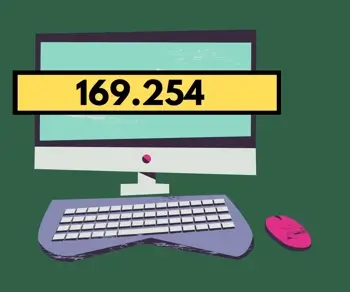
How does your device obtain a 169.254 IP address?
Devices obtain a 169.254 IP address through a number of methods, but most commonly through a failure to connect with a DHCP server.
Typically, when a device connects to a network with a DHCP server, it sends a request for an IP address. The DHCP server then assigns an IP to the device from its pool of available addresses. Then, the device uses this IP for all communication on the network.
However, when your device is unable to get a valid IP address from a DHCP server, it automatically assigns itself a 169.254 IP address using the APIPA protocol. To assign itself an APIPA address, the device generates a random IP in the 169.254 range and then checks to see if another device on the network is using the generated address. If there is another device using it, then your device will continue the process until it finds an available address.
Note that, unlike other IP addresses, a central authority doesn't assign 169.254 addresses. Instead, each device on the network assigns them locally. This can sometimes cause conflicts on the network, so whenever possible, use DHCP or static IP addresses .
However, when doing so isn't an option, using a 169.254 address can help temporarily. Though devices using a 169.254 IP address have limited communication capabilities, they do still allow for some level of network communication to occur.
What is a 169.254 IP address called?
An IP address beginning with 169.254 is called an Automatic Private IP Addressing (APIPA) IP address. APIPA is a feature in operating systems that allows a device to automatically assign itself an IP address if it can't get one from a DHCP server.
Addresses used for APIPA range from 169.254.0.1 to 169.254.255.254, so any address beginning with 169.254 falls under this umbrella. Any device in this state can't get access to the Internet, making it useless for most online tasks.
Causes of 169.254 IP address
Getting an IP of 169.254 on your PC, Mac, or phone is a sure sign of a problem. It means your network can't connect to a DHCP server. But what, exactly, does an assigned IP address of 169.254 indicate? The causes of this problem are numerous, but they can indicate one of the following types of issues.
A misconfigured network's DHCP server
Sometimes an available DHCP server lacks proper configuration. This means that it can't assign IP addresses to devices on the network. In some cases, certain settings may need adjusted, like the maximum number of devices that have an IP assignment. Reaching this limit then prevents any new devices from connecting. In these instances, you simply need to reconfigure the settings of the server, as it is fully functional otherwise.
Network equipment failure
When network equipment such as routers or switches fail, they can prevent devices from obtaining IP addresses from DHCP servers. This type of failure may occur due to hardware issues or changes made by network administrators. Whatever the case may be, this is an issue with some physical aspect of the server or the network.
An unplugged network cable
Similarly, an unplugged network cable means the device no longer connects to the network. As a result, the device will no longer receive an IP address from the DHCP server on the network.
The device then assigns itself a 169.254.x.x IP address as a fallback mechanism to ensure it remains reachable on the network, albeit with limited capability.
Incorrect network settings
Incorrectly configured network settings can also prevent devices from obtaining an IP address from a DHCP server. This can occur when a device is incorrectly configured to communicate on a different network or when it has been assigned incorrect or incomplete addresses manually.
Network security
Network security measures may also prevent devices from successfully communicating with DHCP servers. Firewalls may exist to block connections to DHCP servers, access controls may restrict access to specific network resources, and other security configurations may interfere with the device's ability to obtain an IP address. If this is the case, you likely need to investigate your network security settings to see what's causing the issue and adjust your settings as needed.
Limitations of using a 169.254 IP address
The 169.254 IP address is a valuable fallback mechanism that allows network devices to remain reachable on networks even when they can't obtain an IP address from a DHCP server. However, it has some limitations that network administrators should be aware of.
- Restricted network access. Devices using the 169.254 IP can only communicate with other devices on the network. This causes issues if the network device requires access to external resources.
- Lack of central authority. Unlike other IP addresses, a central authority does not assign the 169.254 IP addresses. Therefore, there's no way to guarantee that multiple devices aren't using the same IP address, which causes conflicts or issues on the network.
- Potential conflicts with other networks. If multiple networks connect together, issues arise when more than one network uses the same 169.254 range. In such cases, devices connected to different networks may inadvertently communicate with each other, which can cause data loss, security breaches, or other issues.
- No guarantee of stability. The APIPA address is temporary and only valid for the current network session. When the device is able to obtain an IP address from a DHCP server, it stops using the APIPA address and switches to the assigned IP address. Then, any configurations made using the APIPA address are lost after the switch.
169.254 addresses are meant as a temporary solution to connectivity issues, so try to resolve any problems you may be having as soon as possible. However, these addresses help devices have some connectivity in the interim, making them beneficial to devices having problems.
How to fix a 169.254 IP address
There are several ways to fix an IP address that starts with 169.254. If you've ever experienced this issue, try the methods below until the issue resolves.
Check your router
Checking your router or wireless access point settings is an essential part of fixing a 169.254 IP address issue. This step also helps ensure correct network configuration and successful functioning of an enabled DHCP. By checking your router, you can identify potential issues, like incorrect IP address ranges, misconfigured network security settings, or connection issues with the DHCP server.
Once you identify the issue, the network administrator can make the necessary adjustments to the router settings, which often resolve the 169.254 IP address issue.
Reboot your router or network equipment
Rebooting network equipment like routers, switches, and modems can help fix issues. You can power-cycle your router to reset the network settings by turning it off and unplugging it from its power source for a few minutes. After unplugging the device, turn it back on and allow it to restart.
This process helps refresh the router's network configurations and will clear any issues that may be causing the 169.254 IP address. Once the router has restarted, devices on the network should be able to obtain IP addresses from the DHCP server and communicate normally.
Release and renew IP address
You can also use the release and renew command to clear out any cached IP address data and obtain a new IP address from the DHCP server. This process varies depending on the device's operating system and network software. However, it generally involves the use of a command prompt.
To release and renew an IP through Windows:
- Go to Start > Run .
- Type cmd and select OK.
- Type ipconfig /release and press Enter.
- Once the prompt returns, type ipconfig /renew and hit Enter.
Once these steps are finished, you will have successfully renewed your IP through ipconfig commands .
To release and renew an IP through MacOS:
- Choose the Apple menu and select System Settings.
- Click Network.
- Find the network service that needs a renewed IP.
- Click Details .
- Select the TCP/IP tab.
- Click Renew DHCP Lease and then OK .
Once you've finished this process, you'll have a renewed IP using DHCP.
Manually assign an IP address
If a DHCP server is unavailable, administrators can manually assign an IP address to the device. To do this, admins need to select a unique IP address not already in use on the network. You can find one through the device's network settings or through the DHCP server administration interface.
Frequently asked questions
Is 169.254 ip address private.
Yes, it is a private IP address, and it isn't routable. Devices only use them for communication within a local network; the Internet or other network devices can't access them.
Why can't 169.254 be routed?
The 169.254 IP address isn't routable because it's in the link-local address range. This means it only works for communication on local networks.
Can devices using 169.254 access the Internet?
No. The 169.254 IP is a private IP address used for local network communication only. To access the Internet, devices must obtain a valid public IP address assigned by an Internet service provider (ISP) .
- Shop Early Amazon Prime Day Deals
- I Tried Both: Ring vs Nest Doorbell
How to Fix a 169 IP Address Error
Having trouble reaching your DCHP servers? There are ways around that
:max_bytes(150000):strip_icc():format(webp)/jdlaukkonenportrait-d7f63bc9dedd44c18c9936ba6f0eebd0.jpg)
- Shoreline Community College
:max_bytes(150000):strip_icc():format(webp)/WorkBadgePhoto-61c0b98ef5a74e4a85851a8f706dbd65.jpg)
- The Wireless Connection
- Routers & Firewalls
- Network Hubs
- Installing & Upgrading
- Wi-Fi & Wireless
When you can't connect to the internet , and your computer seems to have an IP address that starts with 169, there's a simple explanation. This type of error happens when a Windows computer requests an IP address and doesn't receive one. To fix this sort of 169 IP address error, your computer must be able to obtain a valid IP address from your network.
Causes of 169 IP Address Error
For a computer to access the internet through a network, it needs a valid IP address. The easiest way to make sure this happens seamlessly is through the Dynamic Host Configuration Protocol (DHCP), which is a setting that allows the router to automatically assign an IP address to each device on the network.
When a Windows computer isn't able to communicate with the DHCP server, something called Automatic Private IP Addressing (APIPA) kicks in. It assigns the computer an IP address that starts with 169.254. These IP addresses are only useful on local networks, not the internet.
Without communication between the computer and the DHCP server, and as long as the computer has a 169 IP address, it can't connect to the internet. That's why the fix for this problem involves making sure your computer and the DHCP server can communicate. When that happens, the problem basically fixes itself.
To fix an error where your computer has an invalid IP address that starts with 169, you need to make it so that the networking device in your computer is able to communicate with your network hardware .
Depending on the reason you experience this error, you may be able to accomplish this by resetting the network hardware, telling the networking device in the computer to request a new IP address, or changing some settings in the router .
Power cycle the network hardware . Turn off and unplug your modem and router, and then plug both devices back in. When the network hardware starts back up, and your computer attempts to reconnect to the network, it may be able to obtain a valid IP address.
Use the Windows networking troubleshooter . This automated process takes care of most networking problems, including ones that prevent a computer from obtaining a valid IP address.
Request a new IP address . This is a little more complicated because you need to open a command prompt and enter a series of commands. In most cases, this allows the computer to obtain a valid IP address.
Check the DHCP settings in the router . There are two ways that a router can assign IP addresses. Either the router dynamically assigns a unique IP address to each device, with no input from you, or you must assign a unique static IP address to each device manually.
DHCP is the setting that allows a router to assign IP addresses dynamically. If this setting is turned off, and you haven't set a static IP address for the computer, you won't be able to access the internet.
Disable the router . In some cases, you can fix this type of problem by disabling the networking device and then re-enabling it, or by uninstalling and reinstalling the driver. These are similar processes that both require you to access the Windows Device Manager .
An IP address , short for Internet Protocol address, is an identifying number for network hardware connected to a network. Having an IP address allows a device to communicate with other devices over an IP-based network like the internet.
DHCP using automatic IP address assignment means the same device may have different addresses over time, and there are some reasons you might not want this. To disable DHCP on a Windows computer, press the Windows + x keys and click Settings > Network & Internet > Select a connection > Properties > Edit to access DHCP settings.
A static IP address is an IP address that is manually configured for a device instead of one that is assigned by a DHCP server. It's called static since it doesn't change, unlike a a dynamic IP address that does change.
Get the Latest Tech News Delivered Every Day
- How to Fix It When There's No Internet Connection
- What Is a Dynamic IP Address?
- What Is a Private IP Address?
- What Is an IP Address?
- What Is DHCP? (Dynamic Host Configuration Protocol)
- What Is a Static IP Address?
- NETGEAR Default Password List (June 2024)
- DHCP Error: What It Is and How to Fix It
- How to Fix It When the Specified Network Name Is No Longer Available
- “Failed to Obtain IP Address”: How to Fix an IP Configuration Failure on Android
- How to Fix It When Your Wi-Fi Network Is Not Showing Up
- When to Use a Static IP Address
- How to Connect Two Routers on a Home Network
- How to Change Your IP Address
- What to Do When Windows 11 Can't Connect to a Network
- How to Disable DHCP
Demystifying 169.254 IP Addresses
Have you ever glanced at your computer‘s network status and seen an odd 169.254 IP address configured? Or perhaps you manage an office network and 169.254 IPs have suddenly appeared on some devices.
These seemingly random IP addresses can be confusing and concerning when you first encounter them. But don‘t worry – 169.254 IPs actually serve an important purpose!
In this guide, we‘ll walk through what 169.254 IP addresses are, why they show up, and how to troubleshoot them. With the right know-how, you can demystify these IPs and even use them to diagnose network issues.
Whether you‘re a home user or IT professional, read on to learn the secrets of the 169.254 range!
Introducing Link-Local and APIPA Addresses
First, it helps to understand the purpose of the 169.254 IP range. The Internet Engineering Task Force (IETF) designated this address block for Automatic Private IP Addressing, or APIPA.
APIPA is a technology that allows a device to automatically self-assign an IP address when:
- No router or DHCP server is available to assign an address
- The device‘s DHCP client cannot reach a DHCP server to obtain an IP address
The rationale is that some IP configuration is better than none. With an APIPA-assigned IP, the device can at least communicate with others on the same local network segment.
APIPA addresses are also called link-local addresses, since they are valid for only the local network link a device is connected to.
Fun fact – data shows over 80% of laptops, phones, and PCs support APIPA by default nowadays!
When 169.254 Addresses Appear
Devices typically rely on DHCP servers to provide dynamic IP addresses. So if a DHCP server becomes unreachable and a static IP is not set, clients may fall back to APIPA instead.
Some scenarios where a device may automatically configure a 169.254 IP include:
The DHCP server service fails – Server outage or misconfiguration causes DHCP address leases to fail, triggering APIPA
Network disruption – Physical cable problems or interference cause loss of DHCP connectivity
Incorrect network settings – Like configuring static IPs without specifying a default gateway for internet access
Multiple DHCP servers – Rogue or misconfigured DHCP servers cause address conflicts
No DHCP at all – Such as on isolated small networks that have no DHCP server
So seeing an APIPA address pop up is often a warning sign of an underlying network issue or misconfiguration.
With a 169.254 IP configured, a device is limited to only direct communication with others on its local network segment. Internet access is not possible without a router and valid DHCP-assigned address.
How APIPA Address Assignment Works
When a device fails to obtain a DHCP lease after several attempts, APIPA kicks in automatically. Here‘s how it chooses and configures an IP:
The device randomly selects an IP address from 169.254.1.0 to 169.254.254.255.
It checks for IP conflicts via Address Resolution Protocol (ARP) on the local network.
If no conflict, it assigns the 169.254 address to its network adapter!
The subnet mask 255.255.0.0 is configured automatically. This defines the /16 subnet size of the 169.254 block.
The IP is self-assigned indefinitely until a DHCP server becomes available again.
Once back online, the device releases its APIPA IP and requests a fresh DHCP lease.
Fun fact – with 65535 possible addresses, the odds of an APIPA conflict are astronomically low, at 1 in 65534 to be exact!
When APIPA Saves the Day
APIPA acts as an automatic fallback safety net in situations where DHCP fails or becomes unreachable.
Rather than leaving devices with no IP connectivity at all, APIPA provides basic communication with others on the same network segment.
Here are some examples of how link-local APIPA addresses can be a lifesaver:
A desktop computer is configured to use DHCP. When the office DHCP server crashes due to a power outage, the computer automatically self-assigns a 169.254 address. Local file and print sharing still work fine between networked machines. Once power and DHCP return, everything proceeds as normal again!
An IoT device like a smart light switch boots up for the first time on a new home network with no DHCP server. APIPA activates, allowing it to be discovered and configured by the accompanying mobile app over the local WiFi network. The user can then assign it a static IP address once connected.
A laptop is configured for DHCP but taken to a small branch office network with no router or formal IP addressing scheme. APIPA automatically provides the laptop with a link-local IP so it can still communicate with other devices at the office when plugged into the same switch.
So while an APIPA address usually indicates an underlying issue, it‘s often the lesser of two evils compared to having devices with no IP at all. The ability to automatically self-assign basic connectivity is quite useful!
Troubleshooting 169.254 IP Addresses
Now that you understand APIPA addresses, let‘s discuss troubleshooting strategies when you spot them:
Scan for wider network issues – Identify any problems reaching the router or DHCP server. Check cables, power, firewalls, VLANs, etc.
Review DHCP server health – Verify the DHCP service is running and handing out leases as expected. Check its scope configuration as well.
Confirm static IP configuration – Improperly configured static IPs combined with no default gateway can lead to APIPA fallback.
Check for rogue DHCP servers – Scan for multiple DHCP servers handing out overlapping addresses.
Restart network services – Cycle the DHCP server service and network adapter to force renewal.
Wait it out – APIPA is often temporary during DHCP renewal or network changes.
Disable APIPA as needed – If the issue is persistent, you can disable APIPA as a workaround. But this risks leaving devices entirely unreachable when DHCP fails, so other fallback options like static IPs are recommended if going this route.
With some diligent troubleshooting using these steps, you can typically resolve whatever is causing APIPA addresses to appear and restore normal DHCP connectivity.
Disabling APIPA/169.254 Address Assignment
In certain scenarios, fully disabling APIPA and blocking 169.254 IPs may make sense:
When deploying an organized static IP scheme
If rogue devices are grabbing random APIPA addresses
In complex multi-subnet networks where APIPA causes issues
Here are some ways to disable APIPA behavior:
On Windows :
- Set static IP addresses outside the 169.254 subnet
- Disable the ‘Obtain an IP address automatically‘ DHCP option
- Run netsh int ipv4 set int Ethernet disableapipa
- Disable the DHCP Client service
- Set static IPs on each interface under System Preferences > Network
- Install a third party APIPA disabling utility
- Assign static IPs or disable DHCP client per distro instructions
- Adjust configuration files like dhclient.conf
On routers and firewalls :
- Block traffic to and from the 169.254.0.0/16 subnet
On other devices :
- Consult vendor documentation for APIPA/link-local disabling guidance
Again, it‘s crucial to have robust DHCP services and thoughtfully planned static IPs when disabling APIPA, or you risk loss of connectivity.
Closing Thoughts
Hopefully this guide has dispelled some of the mystery surrounding 169.254 IP addresses.
APIPA provides a clever automatic fallback to maintain local connectivity when DHCP fails. But 169.254 IPs still typically signify an underlying misconfiguration or network issue that needs attention.
With the right troubleshooting approach and knowledge of how APIPA works, you can get to the bottom of any problems and restore smooth DHCP functionality. And perhaps even gain an appreciation for how handy link-local addressing can be in a pinch!
How useful was this post?
Click on a star to rate it!
Average rating 0 / 5. Vote count: 0
No votes so far! Be the first to rate this post.
Share this:
You may like to read,.
- Demystifying Haku: Inside the Kunoichi Appearance of Naruto‘s Beautiful Boy Shinobi
- Unraveling the Immense Size and Scale of Yggdrasil, the Norse World Tree
- Does the word paladin mean? An In-Depth History
- Demystifying Scaramouche: The Significance Behind the Enigmatic Antagonist‘s Many Names
- Is Chad a Shinigami? Examining the Mysterious Powers of Bleach‘s Loyal Gentle Giant
- Demystifying Ikimasu: The Essential Japanese Verb for "Going"
- Why is my microphone volume so low, and how can I fix it?
- Demystifying the Significance of Triple Zero – A Numerology Guide

Your browser is incompatible with this site. Upgrade to a different browser like Google Chrome or Mozilla Firefox to experience this site.
Skill up this summer and save! Up to 40% off our most popular courses!

Cart ( ) Loading...
or Continue Shopping
- Create an Account
Where Did That 169.254.x.x IP Address Come From?
In my last post, we learned that the Dynamic Host Configuration Protocol (DHCP) is a computer networking protocol used by hosts, identified as DHCP clients, to retrieve IP address assignments and other configuration information.
DHCP uses a client-server architecture. The client sends a broadcast request for configuration information. The DHCP server receives the request and responds with configuration information from its configuration database. In the absence of DHCP, all hosts on a network must be manually configured individually, which is a time-consuming and error-prone undertaking.
In this post, we will build on the previous explanation of the DHCP process and examine some of the special functions of DHCP servers, along with some of the security issues that must be addressed.
Normally, routers do not forward broadcasts. However, there are times when an exception to this rule would be useful. For instance, IP address assignment would be easier if you did not have to deploy a DHCP server on every network segment. If routers passed broadcasts, a central server could take care of remote locations.
The Cisco IOS allows routers to forward broadcasts through the ip helper-address command. When configured to do so, a router will forward broadcasts to predetermined remote locations using unique and predetermined UDP ports. A router configured to forward DHCP requests is called a DHCP relay. DHCP relays forward requests and set the gateway to the local router.
When first configured, the helper-address supports eight UDP ports. Broadcasts to these eight ports are forwarded to the remote address specified by the command. The ports are:
- NTP – UDP port 37
- TACACS - UDP port 49
- DNS – UDP port 53
- DHCP – UDP port 67 and 68
- TFTP – UDP port 69
- NetBIOS name service – UDP port 137
- NetBIOS datagram service – UDP port 138
Additional ports may be added using the command ip forward-protocol udp port .
As a word of caution, it must be noted that the DHCP process has a few security concerns that should always be addressed. A malicious user could cause a serious security breach by installing an unofficial or rogue DHCP server into your network.
The immediate problem would be a server passing out ip addresses and associated configurations that have already been statically assigned to another device. This causes the potential for two or more devices ending up with the same IP address. Here, the undesired result would be the possibility of intermittent operation of one device or the other.
Even more serious is the situation where a renegade DHCP server manages to get a client to accept its lease offering, and then feeds the client its own version of other booting parameters. One undesired scenario is when a client has been configured to load its operating system (OS) over the network via Trivial File Transport Protocol (TFTP). In this situation, the rogue DHCP server directs the client to a different file selected by the operator of the rogue server. In fact, the file could actually reside on a different server operated by the attacker.
In this scenario, the user would load a bogus OS that allows the perpetrator to take control of the client and provide back doors into the system and associated network. And, given that boot parameters are often used to control many different aspects of a computers' operation and communication, many other highly undesirable scenarios are just as serious.
As a final thought, let’s return to the question originally posed, “Where Did That IP Address 169.254.0.1 Come From?” Many client operating systems use something called Automatic Private IP Addressing. This process assigns an IP address even in the absence of a DHCP server. If a DISCOVER message is not answered, the client picks a random 16-bit number and prepends it with 169.254.x.x. It performs a gratuitous ARP and assigns that address to itself.
The idea of Automatic Private IP Addressing is that two travelers could link their devices quickly and easily. For instance, two train commuters could play a game on the way to the city. They configure DHCP on their laptops and use Automatic Private IP Addressing on the train and then get a different IP in the office.
If you see a 169.254.x.x address, it means that the DHCP server is not reachable. The PC will not work because there is not a router to or from that PC. Troubleshoot this by finding out why the PC cannot see the DHCP server.
In my next blog, we shall revisit another old friend, the Domain Name System (DNS).
Author: David Stahl
Why Can’t I Connect with a 169.254 IP Address?
It’s generally a sign that something’s broken, but what, where ip addresses come from.
If you are connected to a NAT [Network Address Translation] <strong>NAT</strong> stands for <strong>N</strong>etwork <strong>A</strong>ddress <strong>T</strong>ranslation. This is a technique that lets multiple machines on one side of your router share a single internet connection and internet IP address. The router does this by handing out local IP addresses to each machine on your local network, and translating between those addresses and the "real” internet IP address when the local computers access the internet.<br />Curious how it works? See the Ask Leo! article: How does NAT work?<br />(Click on the term for full definition.) " href=https://askleo.com/glossary/nat/ data-mobile-support=0 data-gt-translate-attributes='[{"attribute":"data-cmtooltip", "format":"html"}]' tabindex=0 role=link>NAT router A router is a computer network device that receives data through one connection and then sends (routes) it to other connections, perhaps making changes to the data as it passes it on.<br />(Click on the term for full definition.) " href=https://askleo.com/glossary/router/ data-mobile-support=0 data-gt-translate-attributes='[{"attribute":"data-cmtooltip", "format":"html"}]' tabindex=0 role=link>router , it acts as a DHCP server and hands out IP addresses. You’ll most commonly get an address in the 192.168.x.x range. 1
When there’s no answer
The difficulty arises when your computer asks for an IP address and no one responds.
Limited connectivity
If you see that status associated with your network connectivity, then you’re facing the problem discussed here. Your machine almost certainly has a 169.254.x.x IP address.
Almost as good as no IP at all
It’s like having an unlisted phone number that’s so unlisted, even the phone company doesn’t know it. No one can call you.
Something’s broken
Something isn’t working, but exactly what is difficult to say.
You can check your networking settings within Windows, but unless something’s changed recently, this isn’t a common source of this error.
Podcast audio
Footnotes & references, 65 comments on “why can’t i connect with a 169.254 ip address”.
Wherever I lay my Red-Hat, that’s my home!
this is all makes sense, i have a spanner thrown into my works. i’m running a wireless network in my home. for some reason a few days ago my Desktop stopped connecting to the internet. phone my isp and we ran through a number of things. the computer wouldn’t run either through ethernet or usb to the modem. there appears to be nothing wrong with the computer tried going bac to a restore point when everything was working and this didn’t work there is nothing wrong with the router or the modem as i am still able to connect wirelessly from my laptop, actually what i’m usiing now to write this. but my desktop won’t connect to the router or the modem either through ethernet direct cable, usb or wirelessly i am stuck and don’t know where to turn now. have unistalled firwall and virus (after doing checks!) cann’t see any reason why adawre or spyware would actually try to stop me connecting. does anyone have any ideas?
I Read the article with interest on the IP addreses and learned something new. Good explanation, have never been caught up in this sitiuation but now I know about and IP address that just will not work.
The evening after I read this article, two of the computers in my home network started displaying this. I was so grateful I’d read the article because I knew (sort of at least) what was going on. Thanks for all the great information.
Tobie, try new port on router? new cable? diffrent computer, connected to the router hardwired? Reset your router? manually configure your ip on that comptuer? Run->CMD->ipconfig /release (Enter) ipconfig /renew (Enter)? 30 sec power cycle? Finally Baseball bat, bet u could hit a home run!!!!
The one an only home i have is “::1”
iD8DBQFGzKDGCMEe9B/8oqERAkPBAJ9XgWdx1IT9GCf6tFs9UWtEkw9gBgCggOSw PhS+NrTmugnCMTyYhctjMn4= =uU2Z —–END PGP SIGNATURE—–
hi, i wanted to know why i am receiveing a message like this (the server name or address could not be resolved) . this happens when i try and conncet with just 1 website , ultimate baseball online, everything else works , it doesnt make any sence to me. please help me . thannk you
I had the same problem with this wrong 169.254 ip address. Please check if you have set up WEP. If yes, check the authentication type; it must be “Open Authentication” on your wireless PC, otherwise the router can’t send the right ip address acording to the DHCP range, and the PC assumes the 169.254 managed by APIPA. It’s possible also to set up static IP address, but is not a good solution, and the conection is also very unstable.good look
I seem to have found a solution to ip address 169.254.x.x following guidelines by leo. I simply went to services in administrative tools,right clicked on DHCP client stopped,waited for 5 secs and restarted DHCP client,unplugged ethernet cable from pc,restarted pc and router. Turned on the router first and plugged in the ethernet cable back in as pc started again. Checked ip address and pc picked up the right ip address letting me reconfigure the router.
who said WEP? DON’T USE IT!!!!! Use WPA (WiFi Protected Access). it’s MUCH more secure.
I RUN A INTERNET CAFE SOME TIMES MY COMPUTERS THEY GET APIPA.MOST OF THE TIME IT IS RESOLVED BY DISABLING & ENABLING THE NIC>A RELEASE RENEW>WINSOCK RESET>SWAPPING OF LAN CABLE> HARD RESET OF ROUTER.ALSO I DO CHECK THE LAN ADAPTOR BY PINGGING 127.0.0.1 . AM I FOLLOWING THE CORRECT TROUBLESHOOTING STEPS?IF NOT THEN WHAT ARE THE STEPS I SHOULD PERFORM?PLEASE REPLY.MY EMAIL ADDRESSS IS [email address removed]
using router and switch connect with 6 pc with wired,3pc have ip:169.254.x.x why, I did power cycle, winsock, ipconfig/release/renew, …etc. still don’t fix. Please help me out.
Indy – I got 169.254 on Dec 1 2008 on my 3rd day down – Im connected wired from the cable modem to the computer – when I remove the coax to the modem I get the IP for the modem – when I connect the coax back in the modem I get 169.254 again – using Charter internet – Thanks
I have now experienced this problem with two clients and its the same problem with both wireless and wired pc and laptops. Something strange is going on here. I have tried every possible solution on google. I got so pissed I finally just reload XP on the computer and all was good. But I still haven’t come up with a solution. But I’m on the job and I will post the solution here on this site.
Well I guess I was wrong. To get my client back on the net. I looked up his Ip address via his router then I regedit the registry and I searched for 169.254.16.119, his current stuck address and replaced it with and ip address in the real range of addresses and default gateway of 255.255.255.0 and ran winsockfix. I found on google and I am writing this fix on right know on his computer and he is very happy. It worked! I will do more research on this cause I want to know why this is happening.
I am trying to recocnise a Vivotex PT 7137 PTZ camera usung supplier install software. All is fine, with an IP Address of 10.0.0.8 from a router DHCP server, in ipconfig until I run the discover program, then I end up with the following ipconfig
I solved the problem pretty easily (I have vista though). The only thing I did is clicked ”diagnostic and repair” on the connection menu and chose ”get an ip address for the connection”. I actually tried it a couple of time yesterday night and it didn’t work. I just waited until this morning and it worked the first time I tried. It’s probably because I left my laptop closed for several hours. Good luck to all!
The best way I have found this issue to be resolved if all wlse fails like netsh winsock reset catalog (vista) or netsh winsock reset (XP) try resetting the TCP/IP Stack in cmd prompt which is netsh int ip reset resetlog.txt see if that works. Sometimes as i have learnt Winsock does not always repair the issue even though it’s a last resort cmd. but resetting the tcp/ip stack can sometimes resolve this issue.
Thank You, Thank You, Thank YOU to “Mark H”!!! I’ve just spend 8 hours in hell (can I say that word?), trying to revive my system from restore points and backups from (fortunately only) a week ago, but keeping track of everything … well long story short, my problem was this “dead network” connectivity with the 169.254.x.x IP address. Well, Mark H’s comments to the rescue, the command: “netsh winsock reset” for my XP did the trick! I’ll also look at the other command, “netsh int ip reset resetlog.txt” as I’m curious about that one. Also, does anyone have more info on “WINSOCKFIX” program, is it anything more than just these two commands above? I’m leery of a downloaded program from the web (e.g. the DLL fixers) as you hear such war stories about them. Best Regards to all, and again THANK YOU for having a site with such valuable posting, and to Mark H for the “winning” post!
Microsoft offers a utility that will “hard reset” an IP address that has ‘defaulted’ to a bad ip address.
http://support.microsoft.com/kb/299357
I have two other laptops connecting fine. Except this one with default ip address of 169.254.145.125.. I tried the above “netsh winsock reset” and “netsh int ip reset resetlog.txt” rebooted and still not able to connect to Wireless Network for 192.168.2.1…using WinXP Svc 1.
I have Telus High Speed ADSL coming into my Cisco modem, which is then connected to my in-home router, which in turn connects to an assortment of WinXP, WinVista, Win7, and Mac OSX 10.6.x PCs (not all at once).
Hello, I am getting 169.254.112.94 However, I can connect using other ISP’s and not my new charter service. They have sent 3 techs over and all get it to work for maybe 1-2 minutes tops. Then all of a sudden, crap again. I need help.
ipv4 connectivity limited ipv6 connectivity limited media state enabled my freind has broadband and lets me use it on my pc and i live next door iv allways being able to connect because he gave me his password but now it saying what iv typed at the top of this commentin what can i do to get the internet connection thanks leo
I am having the same problem as Chet. My Acer computer didn’t go online when I started it last week. After checking ipconfig /all it had the 169.254.x.x address. It’s the first time this has happened and my other computers (these are all wireless# can access the Netgear router and get on the Internet. I tried puting in a static IP #192.168.1.x) but that didn’t work either.
Its an error code, you have no internet network access, try restarting your router or switches.
I have a cisco access point(wap200 wireless-G) and sometimes laptops and phones get ip but others don’t.I made some tests with an ipad nad it gets the ip 169.254.215.133 which as I understood from the aricle means that the ipad doesn’t get ip. On the other hand my network is OK because at the same time my phone is connected on internet.What should I do to solve this???thanks
Other things to consider are your router isn’t set up to provide an IP address (you want to control who can use your network / DHCP is disabled in the router). You may have assigned MACs to each IP address and no available IPs are left (you have to assign an IP in the router’s configuration table). Your router is not broadcasting its presence (you may have to enter the network name and password). Another device (computer) is responsible for assigning IPs and that device isn’t seen. The ISP limits the number of computers or assigns only specific MAC addresses to the connection (you have to tell the ISP which MACs are present).
(and sorry for my bad english, i come from Norway)
If you haven’t already done so, turn off you phone’s internet and start it up again. That fixes a myriad of problems. https://askleo.com/why_do_so_many_tech_support_solutions_start_with_reboot_or_turn_it_off/
Hoping this makes sense… cannot believe this is so frigging difficult…
To this day, I still don’t know what caused the problem in the first place; Windows Update didn’t show any driver updates, and I don’t think anyone that used the machine knew how to do anything with drivers.
The most common IP issue I run into is people who are connected wirelessly (WPA usually) who close their laptop instead of turning it off. When they open and “Resume”, the NIC assumes it will have the same IP address as before. If powered off then booted up, the system re-establishes connection via DHCP. Many times a slumbering laptop’s IP address is re-assigned to another device while it’s asleep. Sort of like waking in a different bed….
You are a treasure at explaining technical things. Here’s one I really like: “It’s like having an unlisted phone number that’s so unlisted, even the phone company doesn’t know it. No one can call you.
But unfortunately, the autodialers and spambots can somehow come up with your phone number and email addresses :-(
Try resetting the hosts file, Using this utility http://www.majorgeeks.com/files/details/hostsxpert.html Oh and run a malwarebytes scan, too.
I had the same problem! Tried all of the fixes above to no avail, but then I stumbled upon a fix that worked well. The problem was that my built in NIC had lost it MAC/physical address. Manually assigning a MAC address solved the problem immediately and hopefully, permanently. When doing an ipconfig, and the result show “……ethernet adapter…..” with a physical address of 00.00.00.00.00.00, there is a real good chance that your hardware has lost its MAC address. Hope this helps.
I had this problem and spent a total of 2 1/2 hours between the ISP and computer manufacturer trying to fix it. It the end, the only thing that worked was to “System Restore” my computer.
How is it possible to connect to internet with a private address?? Either u require nat device to translate private ip addresses or have a dhcp server
Your article basically states: If you get an ipconfig with 169.254.. then something is broke. Not very helpful.
Xbox one saying same number IP address 169.254 and when I try to connect to internet on my hot spot tells me I am already plugged in I have reset it and gives me an option to change my IP but I do not know what to put
I have an I Phone 5 IPod touch and Xbox 360. All three were connecting fine until last night. And I am the only one in the house having a problem with it. All other devices never lost connection. I am able to connect to the wireless network but something is blocking the internet after that point. I have reset the router, reinstalled network configurations, tried setting dns server to 8.8.8.8 and 8.8.8.4. Nothing gets me past the router. I am able to connect on other wireless networks and there are no new devices or equipment on my home network. Only my devices are affected. Any suggestions as to what it could be or what else to try? Any suggestions would be greatly appreciated.
Have you rebooted all equipment, including the router? That’d be my first step.
I keep getting an error message saying there is another computer with the same address on my network. when I ran ipconfig /release…then ipconfig /renew, i also ran ipconfig /all and saw this address as well 169.254.90.149. My modem keeps rebooting now. My ISP says the line outdoors needs to be upgraded and then buried immediately. Any thoughts?
What if you have set up a static IP, while connected to a correctly configured Cisco switch, and the ipconfig still shows a 169.254 (preferred) AND the static ip (duplicate). Pings return general failure, but port responds to pings from other machines on the subnet. Replaced mobo, but apparently not hardware issue.
Hi, my computer had a similar problem. an error message said “Wifi does not have a valid IP address.” I looked and saw my default gateway was missing and the IP address was 169.254.xx. I tried system restore but that didn’t fix the problem. What actually worked for me was uninstalling and reinstalling my antivirus software.
I do have a real-practical use of the APIPA: when I must contact a door access controller that has been factory defaulted, I can use the device virtual port 169.254.242.121. I guess that many IP devices may have a virtual port like this to be used for first time configuration.
Needless to say this is a really strange issue.
This is genius! I have been having problems with my HP Printer for months and I have tried all sorts of things to get it to work. IP address was 169.254…. I stopped trying to fix the problem on the computer, disconnected the printer from the wireless network, reconnected and problem solved! Interesting it didn’t get repaired when I powered on and off the printer and router – I had to actually disconnect from the network and reconnect. Thanks for this!
Is there a reason devices default to 169.254.x.x, specifically? Can they default on some other made up IP address, if they decided to?
I suppose they could, but if they have to default to any address things just aren’t going to work. I’m not aware of any device or driver that lets you change the default, though.
The address range 169.254.0.0 – 169.254.255.255 is specifically allocated by the governing body to cover this issue. This is known as the ‘Link Local’ address range and the addresses are not to be used for anything other than local network addressing. [Look up “Link Local Address” in wikipedia to get a full[er] expanation …
I once had a situation where none of the things in this article worked. Restarting the computer fixed it. So if all else fails, restart your computer. This applies to many kinds of problems,
There are two different links to this article in your email. One doesn’t work because the . was left out of askleo.com giving askleocom so fix itplease.
Once email has been sent it’s out of my control — I can’t fix it. Sorry for the inconvenience.
If you wrote this article recently, why do you have people commenting since 2007? Much of that is so old that it is no longer relevant. Can’t you just keep the comments current?
My (only) internet-connected computer is connected via ethernet to my router/cable modem. When I can’t connect to the internet, and I’ve exhausted the easy, no-cost solutions (cable connections, restarting computer and router, etc), I replace the ethernet cable with a new one. This has worked twice in a short time recently. Ethernet cables seem to be the least reliable part of my installation. (Because they’re made in China? But even my HP computer and printer are made in China.) If the new cable doesn’t solve the problem, I at least have a spare for when the cable fails.
Working with bands, I’ve found that having extra cables is the way to go but I’ve never had a problem with an Ethernet cable in the more than 20 years of use. Although I have has the plastic clip break of and fixed it with Scotch tape. Are you plugging and unplugging the cable or moving your computer around?
Hi, Thank you very much for your helpful and clear explanation. I have Raspberry Pis and want to connect them to a network which allows connecting machines if their MAC addresses registered to the network by IT service, but I am not sure that previous student registered them or not. I have a problem of not connecting to the network, and I receive IP address of 169.254.x.x If I can connect them to another network can I be sure that the problem is that their MAC addresses are not registered in the network? or it is possible that something went wrong in my side? Thank you very much for your advice
Leave a reply:
Stack Exchange Network
Stack Exchange network consists of 183 Q&A communities including Stack Overflow , the largest, most trusted online community for developers to learn, share their knowledge, and build their careers.
Q&A for work
Connect and share knowledge within a single location that is structured and easy to search.
What is this IP address: 169.254.169.254?
I have always noticed an IP something "169.254.x.x" in my routing table even when I am not connected to any network in my Windows operating system.
In Linux, when I list my routing table.
I get an entry like
Can somebody explain me what is this IP address actually. Whether its something like the 127.0.0.0/8 family.
Edit : In ec2, each instance can get meta-data regarding their own by making HTTP requests to this IP.
So can someone tell me to whom this IP address is actually assigned ?
- 5 Since you say that you see this in your Windows OS, it sounds like you're referring to APIPA (Automatic Private IP Addressing). More info here or here . – venomin Commented Aug 14, 2015 at 3:30
- 8 Very relevant: A Technical Analysis of the Capital One Hack "By combining the SSRF attack from earlier with the knowledge that an AWS EC2 server has access to a metadata endpoint containing temporary credentials, the attacker was able to trick the server into making a request to the following URL: 169.254.169.254/iam/security-credentials . This endpoint returned a role name... " – David Tonhofer Commented Aug 6, 2019 at 9:01
- This Stackoverflow question has a more understandable answer. PS: Ironically, that question was closed because being considered "off-topic" there. – RayLuo Commented Jul 28, 2020 at 19:31
- Similarly in Microsoft Azure a VM can get metadata about itself by connecting to that IP: docs.microsoft.com/en-us/azure/active-directory/… $response = Invoke-WebRequest -Uri 'http://169.254.169.254/metadata/identity/oauth2/token?api-version=2018-02-01&resource=https://management.azure.com/' -Method GET -Headers @{Metadata="true"} – masterxilo Commented Nov 28, 2021 at 20:07
5 Answers 5
These are dynamically configured link-local addresses . They are only valid on a single network segment and are not to be routed.
Of particular note, 169.254.169.254 is used in AWS , Azure , GCP and other cloud computing platforms to host instance metadata service.
- 31 The blue text means a link that you can click on for more information. Please do so. – Michael Hampton Commented Sep 13, 2012 at 10:06
- But there is nothing mentioned to whom this ip is assigned to ..regarding the internals in terms of virtualization. – pradeepchhetri Commented Sep 13, 2012 at 10:13
- 9 @pradeepchhetri It's not assigned to anyone. It's a special-use address . – Michael Hampton Commented Sep 13, 2012 at 10:18
- 3 @pradeepchhetri, to answer the specific question of "who", it's Amazon themselves (though the caveat of it being a private IP applies); in the same way that Charter "owns" 192.168.100.1 in many households (only Charter uses it for the modem WebUI rather than to Amazon's service of dispensing metadata). – JamesTheAwesomeDude Commented Jul 19, 2017 at 15:59
- 1 Like 127.0.01 it is assigned locally on EC2 instances.. – mckenzm Commented Apr 19, 2018 at 20:04
In almost all circumstances that's a IP assigned automatically by an interface that's set to get its IP via DHCP but can't get one.
It's a IPv4 link local address, as defined in rfc3927. Usually ZeroConfig/Bonjour/mdns et al enabled boxes are setup to have IPv4 ll address to enable (home) networking without the presence of an DHCP or unicast DNS server.
This is a special case of an APIPA address. The OP is not asking for 169.254.x.x
As well as being an APIPA address, this is the internal address used by AWS EC2 instances for EC2META queries via HTTP (curl, say).
will return the instance id without a newline, and this is useful for scripting. It is not used for "distributing" the metadata. Instead, it is used for querying these attributes.
- 2 " This is a special case of an APIPA address. Such a use is not allowed by the RFC. The addresses in 169.254.0.0/16 are not allowed to be assigned in a fixed manner, the range cannot be subnetted, and packets in the range cannot be routed. I would not use anything that violates the standard. – Ron Maupin Commented Apr 19, 2018 at 20:22
- 1 @RonMaupin, APIPA are used in MS when no IP is configured on an interface (either manually or dhcp). More info is available here which seems to show it follows the RFC though I haven't tested it for compliance. – user2320464 Commented Apr 19, 2018 at 20:30
- 2 " Note that addresses in the 169.254/16 prefix SHOULD NOT be configured manually or by a DHCP server. Manual or DHCP configuration may cause a host to use an address in the 169.254/16 prefix without following the special rules regarding duplicate detection and automatic configuration that pertain to addresses in this prefix. " That means that you cannot set a fixed address in that range. A host needs to randomly select an address in the range. – Ron Maupin Commented Apr 19, 2018 at 20:38
- 2 " Administrators wishing to configure their own local addresses (using manual configuration, a DHCP server, or any other mechanism not described in this document) should use one of the existing private address prefixes [RFC1918], not the 169.254/16 prefix " – Ron Maupin Commented Apr 19, 2018 at 20:43
- 6 It says SHOULD NOT, not MUST NOT. Technically you can violate a SHOULD and still be considered conforming to spec. See RFC2919: "SHOULD NOT This phrase, or the phrase "NOT RECOMMENDED" mean that there may exist valid reasons in particular circumstances when the particular behavior is acceptable or even useful, but the full implications should be understood and the case carefully weighed before implementing any behavior described with this label." :) – mmalone Commented Jun 22, 2018 at 23:30
Found some info from this IANA page that is probably easier to digest than the RFC3927. Quoted below:
Special-Use Addresses "Autoconfiguration" IP Addresses: 169.254.0.0 - 169.254.255.255 Addresses in the range 169.254.0.0 to 169.254.255.255 are used automatically by most network devices when they are configured to use IP, do not have a static IP Address assigned and are unable to obtain an IP address using DHCP. This traffic is intended to be confined to the local network, so the administrator of the local network should look for misconfigured hosts. Some ISPs inadvertently also permit this traffic, so you may also want to contact your ISP. This is documented in RFC 6890.
And, its following section provides a side-by-side comparison, for OP's second question "Can somebody explain me what is this IP address actually. Whether its something like the 127.0.0.0/8 family."
"Loopback" IP addresses: 127.0.0.0 - 127.255.255.255 Each computer on the Internet uses 127.0.0.0/8 to identify itself, to itself. 127.0.0.0 to 127.255.255.255 is earmarked for what is called "loopback". This construct allows a computer to confirm that it can use IP and for different programs running on the same machine to communicate with each other using IP. Most software only uses 127.0.0.1 for loopback purposes (the other addresses in this range are seldom used). All of the addresses within the loopback address are treated with the same levels of restriction in Internet routing, so it is difficult to use any other addresses within this block for anything other than node specific applications, generally bootstraping. This is documented in RFC 6890.

You must log in to answer this question.
Not the answer you're looking for browse other questions tagged linux windows networking ip ip-address ..
- Featured on Meta
- Upcoming sign-up experiments related to tags
Hot Network Questions
- How can I take apart a bookshelf?
- How will the ISS be decommissioned?
- Positioning Multiple Fading Titles with Tikzpagenodes
- Trying to determine what this item is
- Isn't it problematic to look at the data to decide to use a parametric vs. non-parametric test?
- Do the decoupling capacitors act as capacitive load to the opamp which is used to make a virtual gorund?
- In an interview how to ask about access to internal job postings?
- How can these passive RLC circuits change a sinusoid's frequency?
- Eye Floaters Optics
- Why only Balmer series of hydrogen spectrum is visible?
- How do I get my D&D group to engage to a minimum
- Could space habitats have large transparent roofs?
- How to join two PCBs with a very small separation?
- Do countries at war always treat each other's diplomats as personae non gratae?
- In By His Bootstraps (Heinlein) why is Hitler's name Schickelgruber?
- What actual purpose do accent characters in ISO-8859-1 and Windows 1252 serve?
- How to find your contract and employee handbook in the UK?
- How are "pursed" and "rounded" synonymous?
- Is it possible to have intersection of L1 and L2 DFA contain states with no input edge?
- Entering the US with a hotel reservation booked under my brother's name
- Separate unidirectional streams vs single bidirectional stream
- Is it consistent with ZFC that the real line is approachable by sets with no accumulation points?
- How exactly does a seashell make the humming sound?
- Why can't I conserve mass instead of moles and apply ratio in this problem?

The premiere source of truth powering network automation. Open and extensible, trusted by thousands.
NetBox is now available as a managed cloud solution! Stop worrying about your tooling and get back to building networks.
169.254.0.0/16 addresses explained
By stretch | wednesday, september 24, 2008 at 12:01 a.m. utc.
Occasionally you may encounter a host which has somehow assigned itself an IP address in the 169.254.0.0/16 range. This is a particularly common symptom of Windows machines which have been configured for DHCP but for whatever reason are unable to contact a DHCP server. When a host fails to dynamically acquire an address, it can optionally assign itself a link-local IPv4 address in accordance with RFC 3927 . Microsoft's term for this is Automatic Private Internet Protocol Addressing (APIPA).
The purpose of these self-assigned link-local addresses is to facilitate communication with other hosts within the subnet even in the absence of external address configuration (via manual input or DHCP). Unlike in IPv6, implementation of IPv4 link-local addresses is recommended only in the absence of a normal, routable address. Hosts pseudo-randomly generate the last two octets of the address to mitigate address conflicts. Because of the broadcast nature of some local networking protocols (for example, Microsoft's NetBIOS), hosts may be able to detect one another even without any preexisting knowledge of the address scheme.
However, in practice, these auto-configured addresses tend to do more harm than good, particularly in SOHO networks. Receiving an IP outside of the expected subnet carries more potential for confusion and frustration for end users than does receiving no IP at all.
Posted in Random
I can't believe that they spent nearly 3 hours about the virtues of APIPA when I took my MCSE a few years ago!
another /16 network has been consumed with this little play..
I don't understand this concept at all, it was much better to have a host with no IP at all to facilitate troubleshooting.
APIPA creates more problems than it solves for me.
Apple's Bonjour zero-configuration (IETF ZeroConf) networking also uses this range of addresses.
I loathe Apple's Bonjour service. Why not deploy services with Winamp, mplayer, photoshop, solitaire, minesweeper.... list goes on....
keep in mind that block has been reserved for a long time...
http://ws.arin.net/whois/?queryinput=N%20.%20LINKLOCAL
says "RegDate: 1998-01-27"
Netcordia's NetMRI also uses this 169.254.0.0/16 address range as it's sole source of network connectivity since it lacks a console port.
Sounds like comments from a group of non-admins. If you understand what it's for, you can use it to your advantage.
A coworker got a Mac Book and wanted to copy files from his Windows laptop. I plugged a cable between them, and didn't have to touch network settings on either machine. Both automatically use 169.254/16 addresses and can talk to each other.
Just because you don't understand something doesn't mean it's a bad.
Okay, so this is why my wife's laptop keeps trying to connect to 169.254.0.0. Great. Except it blocks her from connecting to our existing network. SO the next helpful bit would be what to do to stop this misbehavior.
Info was helpful, but without a fix, incomplete...
If you get this on a wireless LAN, just re-enable your wireless card so it dumps everything and starts again. I travel all the time and it is not unusual for my computer to have this address as we move from hotel lan to hotel lan. In XP, you can REPAIR the wireless and it cures it 99.9% of the time. Does the REPAIR option exist in Win 7??
It does exist in windows 7 it's just called Trouble Shoot Problems now as well as Diagnose when on status page.
to use what tpinstl said as a "how not to think" lesson, APIPA is a solution for when DHCP is not available. If you want to talk to other networks, FIX YOUR NETWORK!! In his case DHCP needs to be turned on or fixed in his network, or he should configure an IP on the machine.
Hey people,
My simple question is this. If I see a host with a 169.254 APIPA does this mean that the host successfully generated a DHCP request?
If the answer is yes, does this mean that the host had information regarding a DHCP server and that DHCP server did not respond?
@Mike - I don't think so. If I understand correctly the host assigns itself one of these addresses because it's initial DHCP discovery message went unanswered. For example if you had a few hosts connected to a switch or HUB but did not have manual IP addresses configured on the hosts, and instead had them set to automatically acquire addresses from DHCP, this would let the hosts communicate.
The DHCP request that you are talking about is only generated after the host receives a DHCP offer from the server, which is only generated after the server receives a DHCP discovery message from the host in the first place.
Say someone, let's call her Eve, wanted information that is held on a certain machine that's connected to the Internet. Could she use the 169.254.0.0 net to gain entry, or is it somehow a protected or secure network?
@Mike - your question seems to imply a misunderstanding of the DHCP protocol. Unlike TCP protocols, which involve a handshake, DHCP discovery uses UDP, which is more like "fire and forget." Moreover, the DHCP discovery process begins with a simple broadcast to 255.255.255.255. There is no way to know if you were heard unless and until you are respondeds.
It's less like getting a drivers license from the DMV, and more like saying "anybody there?" in a dark room.
I am working on a set of virtual machines which are related to the Microsoft 20331B course where I am facing this issue ....
The VM with a DC has been assigned with an APIPA address.
The rest of the VMs are also assigned with APIPA addresses.
This results in having the machines not being identified to each other.
Do I need to assign the IP for all clients manually as static? or have I configured my VM's on the Hyper-V incorrectly?
So my question is, what exactly should you do if encounter this issue and the troubleshoot tool doesn't help you, I have tried restarting the machine at times and it worked but sometimes not. confused
Thank God for the APIPA. It perfectly works with Raspberry Pi and Windows host.
- Cheat Sheets
- NetBox Labs
- r/Networking
- Network Engineering @ StackExchange
‘169.254.X.X – Invalid IP Config’ Error Solved in 4 Verified Solutions
169.254.x.x is a private IP addressing space reserved by Microsoft, which it assigns automatically to your network adapter if the adapter cannot obtain an IP address from the DHCP server. Since the address is assigned directly by Windows itself, the issue could either reside with the network adapter or with your router/modem.
In this guide, we will troubleshoot the issue to diagnose the cause and then fix it. Since the issue could be originating from the modem or from within the PC, we will start with the PC.
Here are a few methods that will fix this problem. Method 1 solves the problem almost all the time so try Method 1 first. If it doesn’t solve the problem then go to Method 2, 3, or 4.
Method 1: Reboot the PC
- Hold Windows key and press R
- Type shutdown /r /f /t 0
- Press and hold Shift
- Click Start > Shutdown . Keep the Shift key pressed until your computer restarts

Method 2: Fix through IP Config Renewal
- Type compmgmt. msc then press Enter
- Select Device Manager > Expand Network Adapters .

- Hold the Windows key, press X, and choose Command Prompt (Admin) . For Windows 7, click Start , type cmd , right-click on cmd , and choose Run as Administrator .
- In the black command prompt window that opens up, type ‘ netsh winsock reset catalog ‘ and then press Enter .
- Type ‘ netsh int ip reset reset.log ‘ and then press Enter .
- Type ipconfig /release press Enter
- Type ipconfig /renew press Enter
- Restart your computer
Method 3: Unchecking Fast Reboot option (Temporary)
- Hold Windows Key > Press X (release Windows Key) > Power options for Window 8 and 10. For Windows 7 click Start > Control Panel > Hardware and Sound > Power Options
- Select Change what the Power buttons do > Change settings that are currently unavailable (if Fast Startup option is greyed out).
- Uncheck Turn on Fast Startup
- Click Save Changes
Method 4: Restart DNS client
- Hold the Windows Key and press ‘ R ‘. Type ‘ services.msc ‘ and click ‘ OK ‘. Scroll down the Services tab and choose ‘ DNS Client ‘. Right-click on it and choose ‘ Restart ‘.
If the issue is not yet resolved, please reboot your modem/router; it’s best to power them off for 5 minutes and then turn them back on.
Kevin Arrows
- Network Engineer (LAN/WAN) |
Stack Exchange Network
Stack Exchange network consists of 183 Q&A communities including Stack Overflow , the largest, most trusted online community for developers to learn, share their knowledge, and build their careers.
Q&A for work
Connect and share knowledge within a single location that is structured and easy to search.
arp is displaying weird IP addresses in the 169 range
I just ran arp: I'm a naturally curious person and from time to time, I like to run random commands out of complete boredom
It returned:
I've tracerouted all of the 169 addresses and they all bounce back to my machine.
I've just flushed the arp table and rebooted the router. All the IP addresses persist and they're exactly the same as before. They traceroute back to my computer as well.
ifconfig shows these interfaces:
When running: sudo ip -s -s neigh flush all
- They are supposed to, the 169 address is a self assigned IP – nullmeta Commented May 5, 2017 at 1:11
- Why are there so many of them and what caused me to need a self-assigned IP? – KI4JGT Commented May 5, 2017 at 1:14
- That's a self assigned link local IPv4 address, it happens when a device is unable to acquire a dhcp address. Im assuming it's either other devices or you have multiple interfaces. – nullmeta Commented May 5, 2017 at 1:17
- ifconfig isn't showing more than the usual interfaces (wlp2s0, enp1s0). Even the inactive interfaces are all accounted for. Since the addresses point to my machine, I'd assume it wasn't other devices. I've also rebooted the router and it persists with the same IP addresses. – KI4JGT Commented May 5, 2017 at 1:20
- Someone Correct me if I'm wrong but I believe that's just an arp cache, since there is no actual hardware address it's not assigned to any interface, and could be a previous entry – nullmeta Commented May 5, 2017 at 1:30
Addresses in the 169.254.x.x range are self assigned link local IP addresses. It usually happens when a device is unable to acquire an IP from a DHCP server. Those entries aren't necessarily hurting anything however you can flush the arp cache:
Should flush the arp cache.
Otherwise you can use arp from net-tools to delete a specific IP from arp cache:
( -d is for delete).
You must log in to answer this question.
Not the answer you're looking for browse other questions tagged networking dhcp routing ..
- Featured on Meta
- Upcoming sign-up experiments related to tags
Hot Network Questions
- Is this professor being unnecessarily harsh or did I actually make a mistake?
- Did James Madison say or write that the 10 Commandments are critical to the US nation?
- Am I doing a forcing argument here?
- A chess engine in Java: generating white pawn moves
- How can these passive RLC circuits change a sinusoid's frequency?
- Why can Ethernet NICs bridge to VirtualBox and most Wi-Fi NICs don't?
- Sed command listing all lines between pattern including the final line
- what is the difference between prayer (προσευχῇ) and prayer also translated as supplication (δέησις) in Philippians 4:6?
- Should mail addresses for logins be stored hashed to minimize impact of data loss?
- How are "pursed" and "rounded" synonymous?
- "All due respect to jazz." - Does this mean the speaker likes it or dislikes it?
- Why is completeness (as in Gödel completeness theorem) a desirable feature?
- Do countries at war always treat each other's diplomats as personae non gratae?
- How to make a 3D ripple effect like the one shown?
- Why did Geordi have his visor replaced with ocular implants between Generations and First Contact?
- Sets of algebraic integers whose differences are units
- What's the meaning of "nai gar"?
- Tubeless tape width?
- DSP Puzzle: Advanced Signal Forensics
- Idiom for a situation where a problem has two simultaneous but unrelated causes?
- Homebrew spell to improve familiar link before combat
- Have there been any scholarly attempts and/or consensus as regards the missing lines of "The Ruin"?
- Conveying 'odds and ends'
- Is it possible to have intersection of L1 and L2 DFA contain states with no input edge?
This browser is no longer supported.
Upgrade to Microsoft Edge to take advantage of the latest features, security updates, and technical support.
How to use automatic TCP/IP addressing without a DHCP server
- 2 contributors
This article describes how to use automatic Transmission Control Protocol/Internet Protocol (TCP/IP) addressing without a Dynamic Host Configuration Protocol (DHCP) server being present on the network. The operating system versions listed in the "Applies to" section of this article have a feature called Automatic Private IP Addressing (APIPA). With this feature, a Windows computer can assign itself an Internet Protocol (IP) address in the event that a DHCP server is not available or does not exist on the network. This feature makes configuring and supporting a small Local Area Network (LAN) running TCP/IP less difficult.
More Information
Follow the steps in this section carefully. Serious problems might occur if you modify the registry incorrectly. Before you modify it, back up the registry for restoration in case problems occur.
A Windows-based computer that is configured to use DHCP can automatically assign itself an Internet Protocol (IP) address if a DHCP server is not available. For example, this could occur on a network without a DHCP server, or on a network if a DHCP server is temporarily down for maintenance.
The Internet Assigned Numbers Authority (IANA) has reserved 169.254.0.0-169.254.255.255 for Automatic Private IP Addressing. As a result, APIPA provides an address that is guaranteed not to conflict with routable addresses.
After the network adapter has been assigned an IP address, the computer can use TCP/IP to communicate with any other computer that is connected to the same LAN and that is also configured for APIPA or has the IP address manually set to the 169.254.x.y (where x.y is the client's unique identifier) address range with a subnet mask of 255.255.0.0. Note that the computer cannot communicate with computers on other subnets, or with computers that do not use automatic private IP addressing. Automatic private IP addressing is enabled by default.
You may want to disable it in any of the following cases:
Your network uses routers.
Your network is connected to the Internet without a NAT or proxy server.
Unless you have disabled DHCP-related messages, DHCP messages provide you with notification when you change between DHCP addressing and automatic private IP addressing. If DHCP messaging is accidentally disabled, you can turn the DHCP messages back on by changing the value of the PopupFlag value in the following registry key from 00 to 01: HKEY_LOCAL_MACHINE\System\CurrentControlSet\Services\VxD\DHCP
Note that you must restart your computer for the change to take effect. You can also determine whether your computer is using APIPA by using the Winipcfg tool in Windows Millennium Edition, Windows 98, or Windows 98 Second Edition:
Click Start , click Run , type "winipcfg" (without the quotation marks), and then click OK . Click More Info . If the IP Autoconfiguration Address box contains an IP address within the 169.254.x.x range, Automatic Private IP Addressing is enabled. If the IP Address box exists, automatic private IP addressing is not currently enabled. For Windows 2000, Windows XP, or Windows Server 2003, you can determine whether your computer is using APIPA by using the IPconfig command at a command prompt:
Click Start , click Run , type "cmd" (without the quotation marks), and then click OK to open a MS-DOS command line window. Type "ipconfig /all" (without the quotation marks), and then hit the ENTER key. If the 'Autoconfiguration Enabled' line says "Yes", and the 'Autoconfiguration IP Address' is 169.254.x.y (where x.y is the client's unique identifier), then the computer is using APIPA. If the 'Autoconfiguration Enabled' line says "No", then the computer is not currently using APIPA. You can disable automatic private IP addressing by using either of the following methods.
You can configure the TCP/IP information manually, which disables DHCP altogether. You can disable automatic private IP addressing (but not DHCP) by editing the registry. You can do so by adding the "IPAutoconfigurationEnabled" DWORD registry entry with a value of 0x0 to the following registry key for Windows Millennium Edition, Windows98, or Windows 98 Second Edition: HKEY_LOCAL_MACHINE\System\CurrentControlSet\Services\VxD\DHCP
For Windows 2000, Windows XP, and Windows Server 2003, APIPA can be disabled by adding the "IPAutoconfigurationEnabled" DWORD registry entry with a value of 0x0 to the following registry key: HKEY_LOCAL_MACHINE\System\CurrentControlSet\Services\Tcpip\Parameters\Interfaces\<Adapter GUID>
The Adapter GUID subkey is a globally unique identifier (GUID) for the computer's LAN adapter.
Specifying a value of 1 for IPAutoconfigurationEnabled DWORD entry will enable APIPA, which is the default state when this value is omitted from the registry.
Examples of Where APIPA may be useful
Example 1: no previous ip address and no dhcp server.
When your Windows-based computer (configured for DHCP) is initializing, it broadcasts three or more "discover" messages. If a DHCP server does not respond after several discover messages are broadcast, the Windows computer assigns itself a Class B (APIPA) address. Then the Windows computer will display an error message to the user of the computer (providing it has never been assigned an IP address from a DHCP server in the past). The Windows computer will then send out a Discover message every three minutes in an attempt to establish communications with a DHCP server.
Example 2: Previous IP Address and no DHCP Server
The computer checks for the DHCP server and if none are found, an attempt is made to contact the default gateway. If the default gateway replies, then the Windows computer retains the previously-leased IP address. However, if the computer does not receive a response from the default gateway or if none are assigned, then it uses the automatic private IP addressing feature to assign itself an IP address. An error message is presented to the user and discover messages are transmitted every 3 minutes. Once a DHCP server comes on line, a message is generated stating communications have been re-established with a DHCP Server.
Example 3: Lease Expires and no DHCP Server
The Windows-based computer tries to re-establish the lease of the IP address. If the Windows computer does not find a DCHP server, it assigns itself an IP address after generating an error message. The computer then broadcasts four discover messages, and after every 5 minutes it repeats the whole procedure until a DHCP server comes on line. A message is then generated stating that communications have been re-established with the DHCP Server.
Was this page helpful?
Coming soon: Throughout 2024 we will be phasing out GitHub Issues as the feedback mechanism for content and replacing it with a new feedback system. For more information see: https://aka.ms/ContentUserFeedback .
Submit and view feedback for
Additional resources
DHCP is showing 169.254.x.x
I have a Domain Controller that shows in DHCP the IP Address 169.254.89.154 (APIPA). The actual local DC does not show so every time I need to check on DHCP for this server, I have to manually add it. DHCP always reverts back when I close it showing the 169.254 address. So this leads me to two questions:
Why does the 169.254 address show in DHCP?
How to always have the local DC show without having to re-add it each time?
There doesn’t seem to be an issue. I add the local DC and my scope is there and correct. Just more of an annoyance and also trying to prevent any under lying issue I am not thinking about right now.
1., A machine has that IP address on an interface and is registering it with the DHCP server. You should be able to find out what machine it is from the machine name or hardware address. My guess is that you’ve got a machine with two nics and one of those nics has an APIPA address assigned.
- Use RSAT on your machine, add what you need to the MMC and then you don’t have to RDP to the server and mess around.
The devil lives in the details – where exactly in DHCP are you seeing this APIPA address? As a lease inside a scope? If so, what are the scope parameters?
My guess is you have more than 1 nic in the system it’s attempting to get an IP on the other nic failing and showing that as the primary address.
Disable the other adapters that aren’t physically connected. Alternatively you have to change your bindings to make sure that one is first if I recall correctly.
That was it… There were two NICS on the device. It just dawned on me that this was a physical and not virtual server. I have alot going on over here, appreciate the help!
Happy to help. I ran into that recently so it was still fresh in my memory.
Related Topics
| Topic | Replies | Views | Activity | |
|---|---|---|---|---|
| General | 9 | 769 | March 14, 2024 | |
| Windows , | 4 | 64 | February 10, 2015 | |
| Windows , | 56 | 1511 | February 15, 2018 | |
| Networking , | 4 | 77 | November 5, 2018 | |
| Windows , | 11 | 87 | December 2, 2014 |
- Learn About Square Fees
- Refund Overview
- Refunds FAQ
- Two-Step Verification
- Get Started With Tap to Pay on iPhone
- Get Support at Square
Troubleshooting your connection
Networks can have issues in different places, with similar symptoms. A standard network connection is going to have the device, the network (wired, wireless, or a mix), the router, and the internet connection (usually a fiber, DSL, or cable modem). When there is a network issue it’s best to try and isolate the problem to the specific section, and then proceed with detailed troubleshooting from there. Areas where you can have network issues:
Between the modem and the router
Between the router and the network
Between the network and the device
Between the device and another device
Between your devices and Square services
- How to identify where the issue is occurring?
The first step when troubleshooting any connectivity issues is to determine where the breakdown in communication is happening.
As of version of Square 6.44, you can open the Test Connectivity report and it will try to identify any network issues. This test takes 1-2 minutes and can be done by going to:
More > Settings > Hardware
Click ‘Test connectivity’
Wait for the test to run, it will take a few seconds up to about a minute
The results will be reported alongside all the network information we are able to collect.
The report runs 3 tests:
Check Internet Access
Check local network access, check access to square services.
This checks whether or not Square devices are able to access the outside world and the general internet. Point of Sale will also show the connection your device is using in order to reach the internet, under the Internet test row. Your Point of Sale will say “Wifi” if using Wi-Fi, along with the signal strength in dBm (decibel-milliwatts), and will say Cellular if you’re using your cell connection (Phones or tablets with cell capability)
When this test fails:
It is likely you do not have internet access, and will be unable to do anything that involves working with Square services
You can try rebooting their modem and router, and if that doesn’t work, engage your ISP, switch to a backup internet connection, or switch to Offline Payments .
When using Wi-Fi or Ethernet, this test checks that your device has an IP address from the router, and that that IP address is valid. If Square does not have an IP address, Point of Sale will report “Critical Issues”. An IP of 0.0.0.0, or starting with 169.254.y.z means the device is still trying to get an IP from the router, or the router is unreachable. If you do not have an IP address, Square will not function properly .
Next, Point of Sale will check that it can access the local gateway. The gateway is the router and must be accessible from the POS device or it won’t have local or internet connectivity. Point of Sale will ping the gateway and follow the same rules as the internet.
If this test fails and the internet test fails, you either have a problem with the Access Point or Router, or the device itself can’t talk to the network. Being unable to talk on the network will prevent Square from reaching out to the wider internet as well. You should also see the Square test fail in this case.
If there is no IP address assigned to the device (it is 0.0.0.0 or starts with 169.254) you can try rebooting the router, disconnecting and reconnecting Wi-Fi/ethernet cable, or swapping out the ethernet cable
If none of these work, you might need the support of a networking professional (or sometimes from your ISP)
If there is an IP address like 192.168.x.x or 10.x.x.x or 172.x.x.x then there could be an issue with the Access Point/Router and rebooting may help
If your network has been set up by a professional or has advanced settings configured, you may need to check that the firewall or configuration isn’t blocking the Point of Sale devices.
If everything seems to be working and this test is showing a failure, rerun it a few times. This test can provide variable results depending on gateway rules, firewalls, VLANs, etc. and should be a diagnostic step only.
This test calls a Square Service to check it can be reached. This is NOT intended to be a comprehensive report on the status of Square services and should not be used to determine whether or not there is an outage on the Square side. To obtain detailed status for Square services, visit https://issquareup.com/ .
What this does verifies:
DNS (Domain Name Servers) can resolve the Square domains
There are no firewall or routing rules blocking access to Square domains
Account Status is operational and requests are making it there and back.
If internet access is working, you can further double check by running a speedtest
If you are using an iOS or Android device, you can visit https://wifiman.com/ or install the WiFiman app.
For Square Terminal or Register, you can test from another device connected on the same network. For a valid test result: make sure you run the test from a device with cellular disabled and from the same physical location.
If this speed is very low (<5mbps) or has very high latency (a ping over 250ms) it’s possible that while the internet is working, it is too slow for the devices to operate properly. Some common reasons may include slow connection, a congested network, or poor Wi-Fi coverage
For Square Register or Terminal, It’s possible you have an issue with DNS servers and might need assistance from a networking professional
It is possible a firewall is blocking access to Square services
Additional diagnostics tips
Restarting your modem and router is often a good, first troubleshooting step. However, unless your internet connection or network is actually down and un-operational, Square recommends this step is taken during off-hours, in case it takes longer than expected to be restored.
If something was recently modified, updated or added to your network and its configuration, try to restore things to how they were when they were working.
Check your Wi-Fi coverage and that all devices are receiving a sufficiently strong signal. The WiFiman app from Ubiquiti can help to measure Wi-Fi coverage in your physical location.
Check that your devices are not jumping between networks. If a device is configured to work with multiple Wi-Fi networks inside the same physical location, it may decide to auto-connect to a different network than you intended. This can result in issues with network printing, slow speed, or more severe issues depending on the configuration of those networks.
Check the physical state of your networking equipment. Are any cables physically damaged? Are access points broadcasting and unobstructed? Are your network and POS devices sufficiently distant from sources of radio-frequency interference (micro-waves, coffee grinders, smart devices, lights, cameras, etc)?
Do not modify or change settings of your network without a clear understanding of what it does, or can do. Mis-configuring your network can cause significant issues to your operations and you may experience downtime until you can find a networking professional to come resolve your issue.
There are two options to manually verify internet connectivity at the source:
Running a speed test with your router
If your router supports a built-in speed test, you should run the test from the router for the most accurate results.
Open a browser on any device connected to the router (via Ethernet or wirelessly).
Navigate to the router's IP which will look something like https://<router_ip_address> often https://192.168.1.1 .
Enter the username and password for your router.
On Unifi (such as Dream Machine, etc etc) the speed test is found under the Network application, on the Dashboard page, on the left side, below Internet Health, there is a section called Speed Test. On non Unifi devices , look for “internet speed test” or “speed test”, consulting your router’s documentation.
Click run now.
If this test is successful and meets our minimum requirements, your internet connection is unlikely to cause problems .
If this test does not run, it is likely there is an issue with the router itself or your ISP is having issues with service. In both cases, we recommend contacting your ISP.
Note: Connect to a backup internet connection or service provider, or make sure to enable Offline Payments (please note that offline mode requires disabling your Wi-Fi and may interfere with network printing)"
If your router cannot run a speed test itself:
you can use the WiFiman app available on the Apple Store , Google Play , and for Desktop on Ubiquity .
On an iPad or Android device you can open a browser and navigate to http://www.speedtest.net or www.fast.com and run a test in the browser. (Note that his will not work from a Square Terminal or Square Register. If you want to test the speed of the internet on those devices you can use an android or iOS phone, with the cellular modem disabled from next to the Register or Terminal).
Troubleshooting steps for UniFi devices that are not in a standard "Online" state in your user interface.
Check your device's LED or LCD screen. Here are some important LED statuses to be aware of:
Does Not Turn On: See Troubleshooting an Offline Device to continue.
Flashing White-Blue-Off: Proceed with Recovery Mode .
Blue and Flashing Off Every 5s: Your device does not have connectivity with your network. Continue to step (2).
Others: See LED Statuses for a complete list.
Verify your UniFi device's IP address. See below for a detailed walkthrough of this process.
If the device does not have an IP address, or has the 192.168.1.20 "fallback IP", you need to:
Review your switch port tagging and network override settings.
Check for a network loop.
If it is receiving an unexpected IP address, check your network for a Rogue DHCP server .
If it has an expected IP address, continue to step (3)
Ensure the UniFi device and UniFi application can reach each other on TCP Port 8080.
Check local firewalls and antivirus software to ensure this is not blocked.
If your UniFi device and UniFi Network application are on different VLANs, or you are hosting UniFi Network in the cloud, follow the troubleshooting steps here .
If the UniFi AP is in an "Isolated" state, see here .
If it has not been resolved by the end of this, Factory Reset and re-adopt the device.
Verifying a Device's IP Address
Here are various methods to check whether a device has an IP address.
On Square Devices
Navigate to Settings (if there is no settings icon look under More)
Navigate to Hardware
Tap “Test connectivity”
The report will show network status, including ip address under the section called “Network details” > Scroll down to see more details
Using the UniFi Interface
In UniFi Network, navigate to Settings > Networks .
Select the IP Leases link at the right of the network in question, and look for your device.
WiFiman App
Download the WiFiman Mobile App ( iOS / Android ).
Connect your mobile device to a WiFi that is associated with your UniFi setup.
Note: Without a UniFi Gateway, the following step will only detect devices connected to the same network /VLAN that is associated with the WiFi being used.
Look for the UniFi device in the Discovery tab. If your UniFi device is not displayed, or it has an IP address of 192.168.1.20, see the bullets below.
Note: WiFiman can only be used for UniFi setups.
Direct Connecting Another Device
Unplug your offline UniFi device.
Connect a laptop or PC to your network using the same cable and port used with the UniFi device.
Check the IP address of the device. This is often located in its Network Settings or IP Configuration.
If there is no IP address, or it has an IP address starting with 169.254.xxx.xxx, then you will need to troubleshoot why an IP address cannot be received.
Try to connect to the internet. If there is no internet connectivity , this is likely another sign that you should review the bullets below.
Your feedback will be used to improve this article, but we can't send a direct reply. Please do not share personal information.
In this article
- Verifying a Device's IP Address
Still need help?
Choose your region and language.
- Australia (English)
- Canada (English)
- Canada (Français)
- France (Français)
- Ireland (English)
- España (Español)
- Spain (Català)
- United Kingdom (English)
- United States (English)
- Estados Unidos (Español)
3.3. nmcli を使用する IP ネットワークの設定
- サーバー、ヘッドレスマシン、および端末の場合は、 nmcli を使用して、GUI を使用せずに NetworkManager を直接制御することができます。これには、ネットワーク接続の作成、編集、開始、および停止やネットワークステータスの表示が含まれます。
- スクリプトの場合、 nmcli は簡潔な出力形式をサポートします。これはスクリプト処理に適しています。この場合、ネットワーク接続を手動で管理するのではなく、ネットワーク設定の整合性を維持するために用いられます。
例3.1 簡潔な出力の表示
例3.2 出力内のフィールドの指定
例3.3 pretty モードで出力の表示
3.3.1. nmcli の簡単な選択例
例3.4 NetworkManager の全体ステータスの確認
例3.5 NetworkManager のロギングの状態の表示
例3.6 すべての接続を表示
例3.7 現在アクティブな接続のみを表示
例3.8 NetworkManager が認識するデバイスとその状態のみの表示
| nmcli コマンド | 省略形 | |
|---|---|---|
| nmcli general status | nmcli g | |
| nmcli general logging | nmcli g log | |
| nmcli connection show | nmcli con show | |
| nmcli connection show --active | nmcli con show -a | |
| nmcli device status | nmcli dev |
3.3.2. nmcli を使用したネットワークインターフェイスの起動および停止
3.3.3. nmcli オプションについて.
- gsm 接続では、アクセスポイント名を apn に指定する必要があります。 nmcli c add connection.type gsm apn access_point_name
- wifi デバイスには、 ssid に指定されるサービスセット ID が必要です。 nmcli c add connection.type wifi ssid My identifier
3.3.4. nmcli インタラクティブ接続エディターの使用
3.3.5. nmcli による接続プロファイルの作成および修正.
- connection.type nmcli c add connection.type bond
- connection.interface-name nmcli c add connection.interface-name enp1s0
- connection.id nmcli c add connection.id "My Connection" プロパティーとその設定の詳細は、man ページの nm-settings (5) を参照してください。
- タイプ(connection.type プロパティー) nmcli c add type bond
- ifname (connection.interface-name プロパティー) nmcli c add ifname enp1s0
- con-name (connection.id プロパティー) nmcli c add con-name "My Connection"
3.3.6. nmcli を使用したネットワーク接続
3.3.7. nmcli を使用した動的イーサネット接続の追加および設定, 動的イーサネット接続を追加する, 動的イーサネット接続の設定.
例3.9 インタラクティブエディターを使用した動的イーサネット接続の設定
3.3.8. nmcli を使用した静的イーサネット接続の追加および設定
静的イーサネット接続の追加.
例3.10 インタラクティブエディターを使用した静的イーサネット接続の設定
3.3.9. nmcli を使用してプロファイルを特定のデバイスにロック
3.3.10. nmcli を使用する wi-fi 接続の追加, nmcli を使用した特定プロパティーの変更, 3.3.11. 特定のデバイスを無視するように networkmanager を設定, 3.3.11.1. networkmanager で、デバイスを unmanaged (管理外) として永続的に設定.
- オプション:デバイスの一覧を表示して、 unmanaged に設定するデバイスを特定します。 # nmcli device status DEVICE TYPE STATE CONNECTION enp1s0 ethernet disconnected -- ...
- 以下の内容で /etc/NetworkManager/conf.d/99-unmanaged-devices.conf ファイルを作成します。 [keyfile] unmanaged-devices=interface-name: enp1s0 複数のデバイスを unmanaged に設定するには、 unmanaged-devices パラメーターのエントリーをセミコロンで区切ります。 [keyfile] unmanaged-devices=interface-name: interface_1 ;interface-name: interface_2 ;...
- NetworkManager サービスを再読み込みします。 # systemctl reload NetworkManager
- デバイスのリストを表示します。 # nmcli device status DEVICE TYPE STATE CONNECTION enp1s0 ethernet unmanaged -- ... enp1s0 デバイスの横にある unmanaged 状態は、NetworkManager がこのデバイスを管理していないことを示します。
3.3.11.2. NetworkManager でデバイスの非管理として一時的に設定
- enp1s0 デバイスを unmanaged 状態に設定します。 # nmcli device set enp1s0 managed no
- クラウドラーニングハブ
- インタラクティブなラボ
- トレーニングと認定資格
- すべてのドキュメントの参照
- 製品トライアルセンター
- Red Hat Marketplace
- Red Hat Ecosystem Catalog
- Red Hat ストア
- オンラインで購入 (日本)
- カスタマーポータルコミュニティー
- コントリビューションの方法
Red Hat ドキュメントについて
Red Hat をお使いのお客様が、信頼できるコンテンツが含まれている製品やサービスを活用することで、イノベーションを行い、目標を達成できるようにします。
多様性を受け入れるオープンソースの強化
Red Hat では、コード、ドキュメント、Web プロパティーにおける配慮に欠ける用語の置き換えに取り組んでいます。このような変更は、段階的に実施される予定です。詳細情報: Red Hat ブログ .
Red Hat は、企業がコアとなるデータセンターからネットワークエッジに至るまで、各種プラットフォームや環境全体で作業を簡素化できるように、強化されたソリューションを提供しています。
Red Hat legal and privacy links
- Red Hat へのお問い合わせ
- Red Hat ブログ
- ダイバーシティ、エクイティ、およびインクルージョン
- Cool Stuff Store
- Red Hat Summit
- プライバシーステートメント
- すべてのポリシーとガイドライン
- デジタル・アクセシビリティ
Stack Exchange Network
Stack Exchange network consists of 183 Q&A communities including Stack Overflow , the largest, most trusted online community for developers to learn, share their knowledge, and build their careers.
Q&A for work
Connect and share knowledge within a single location that is structured and easy to search.
Why was 169.254.x.x chosen as self-assigned IP? [closed]
Were there any particular reasons that 169.254.x.x was chosen as self-assigned IP? Its binary form doesn't look nearly as "whole number-ish" as other commonly used IPs like 127.0.0.1 or 192.168.0/1.1.
- Perhaps there weren't many unallocated ranges to choose from at that point? – grawity_u1686 Commented Mar 12, 2012 at 23:15
- It can't use any of those. Those are reserved. – Wuffers Commented Mar 13, 2012 at 0:26
- ietf.org/rfc/rfc3927.txt – Tamara Wijsman Commented Mar 13, 2012 at 4:10
3 Answers 3
The private IP addresses were reserved in the early 1990's. IPv4 link-local addresses weren't added until 2005.
The block chosen, 169.254.0.0/16, was obtained simply by requesting a block from IANA and having one allocated through the normal allocation process. So it was essentially random, rather than engineered.
Added: The 169.254.0.0/16 address block used to belong to the US Department of State and it was given back. State has 169.252.0.0/16 and 169.253.0.0/16.
I don't have an authoritative source to cite at this time, but as I recall, it was a netblock that had already been allocated to Microsoft, and Microsoft was one of the key advocates of IPv4 link-local addressing, and had implemented it in their own products using their own netblock, and then "gave it back" to IANA as the IETF adopted the Internet-Draft that became RFC 3927.
With enough Googling, you can probably find some emails from the mid-1990's about this, on some IETF mailing list, probably from Bernard Aboba at Microsoft. This feature first shipped in Mac OS 8.5 in the summer of 1997, and then a year later in Windows 98 in the summer of 1998. So look for emails from 1995-1997 and you can probably find something more authoritative than my fuzzy recollections.
169.254/16 is part of an IP block assigned to the IANA themselves. The IANA set the standards for various networking rules, including the Automatic Private IP Addressing rules which 169.254/16 comes from.
Not the answer you're looking for? Browse other questions tagged tcpip .
- Featured on Meta
- Upcoming sign-up experiments related to tags
Hot Network Questions
- Why can't I conserve mass instead of moles and apply ratio in this problem?
- Eye Floaters Optics
- Trying to determine what this item is
- Montreal Airport US arrival to International Departure
- Is prayaschitta applicable for intentional sin?
- What is the meaning of the angle bracket syntax in `apt depends`?
- How are "pursed" and "rounded" synonymous?
- What kind of sequence is between an arithmetic and geometric sequence?
- How to Draw Gabriel's Horn
- how to solve improper integral
- Tricky response against the London system
- Introduction to the Shelah
- Folk stories and notions in mathematics that are likely false, inaccurate, apocryphal, or poorly founded?
- What is this weapon used in The Peacemaker?
- Can a unique position be deduced if pieces are replaced by checkers (can see piece color but not type)
- DSP Puzzle: Advanced Signal Forensics
- Is it consistent with ZFC that the real line is approachable by sets with no accumulation points?
- In an interview how to ask about access to internal job postings?
- Cleaning chain a few links at a time
- What exactly is beef bone extract, beef extract, beef fat (all powdered form) and where can I find it?
- Would a spaceport on Ceres make sense?
- Have children's car seats not been proven to be more effective than seat belts alone for kids older than 24 months?
- what is the difference between prayer (προσευχῇ) and prayer also translated as supplication (δέησις) in Philippians 4:6?
- Has anyone ever heard of small planes harassing homeowner?

COMMENTS
Check the IP assignment on the device connected to the router now and see if things are back to normal. The 169.254.x.x Address Because the 169.254.x.x IP address was the dynamically assigned IP address to this machine, we knew DHCP was having an issue giving it an IP address, and I've seen this many times when routers start acting up like this ...
The use of 169.x.x.x addresses are defined within a standard colloquially known as APIPA - Automatic Private IP Addressing. In a nutshell, if a network device has not been assigned a fixed (static) address and cannot obtain one by asking ( DHCP ), the device says to itself, "Well, I'd better make up an address of my own so I can communicate on ...
An IP address beginning with 169.254 is called an Automatic Private IP Addressing (APIPA) IP address. APIPA is a feature in operating systems that allows a device to automatically assign itself an IP address if it can't get one from a DHCP server. In your case, it seems that your DHCP has not been stopped. On Debian Linux, there are specific ...
Method 2: Request New IP through CMD. Press the Windows key, type cmd. Right click on cmd in the search results and click Run as Administrator. In the black command prompt window, type the following commands and press Enter after each. Test to see if the issue is now resolved.
So here's how to fix a 169 IP address. Opening a command prompt and typing the command ipconfig /release followed by ipconfig /renew can be helpful. It will tell you if Windows thinks your network card is connected. ( ipconfig is a really useful tool, by the way.) If your wireless connection is disconnected, try reconnecting.
APIPA is a feature in operating systems that allows a device to automatically assign itself an IP address if it can't get one from a DHCP server. Addresses used for APIPA range from 169.254..1 to 169.254.255.254, so any address beginning with 169.254 falls under this umbrella.
Power cycle the network hardware. Turn off and unplug your modem and router, and then plug both devices back in. When the network hardware starts back up, and your computer attempts to reconnect to the network, it may be able to obtain a valid IP address. Use the Windows networking troubleshooter.
The device randomly selects an IP address from 169.254.1. to 169.254.254.255. It checks for IP conflicts via Address Resolution Protocol (ARP) on the local network. If no conflict, it assigns the 169.254 address to its network adapter! The subnet mask 255.255.. is configured automatically. This defines the /16 subnet size of the 169.254 ...
If you see a 169.254.x.x address, it means that the DHCP server is not reachable. The PC will not work because there is not a router to or from that PC. Troubleshoot this by finding out why the PC cannot see the DHCP server. In my next blog, we shall revisit another old friend, the Domain Name System (DNS). Author: David Stahl.
A 169.254.x.x IP address is pretty close to useless. The reason IP addresses are assigned in the first place is so the networking equipment knows where to send packets that are destined to reach your machine. When things work, the networking equipment knows your machine has this address. If your machine makes up its own address, no one else knows.
169.254.. - 169.254.255.255. Addresses in the range 169.254.. to 169.254.255.255 are used automatically by most network devices when they are configured to use IP, do not have a static IP Address assigned and are unable to obtain an IP address using DHCP. This traffic is intended to be confined to the local network, so the administrator of ...
IPv4 link-local unicast addresses are assigned from address block 169.254.. / 16 (169.254.. through 169.254.255.255). ... a router or server host may announce configuration information to all link-attached interfaces which causes additional IP address assignment on the receiving interfaces for local or global routing purposes. This process ...
Occasionally you may encounter a host which has somehow assigned itself an IP address in the 169.254../16 range. This is a particularly common symptom of Windows machines which have been configured for DHCP but for whatever reason are unable to contact a DHCP server. When a host fails to dynamically acquire an address, it can optionally ...
The " Obtain an IP address automatically " option basically boiled down to attempting DHCP, and if that failed, using the Alternate Configuration tab (which was usually unconfigured, resulting in APIPA assigning an IPv4 (169.254.*) link-local address. The " Use the following address " option resulted in a static IP, not causing DHCP or Link ...
Report abuse. 169.254.xxx.xxx IP address is Automatic Private IP Addressing (APIPA) used when computer configured to use automatic IP addressing but is unable to contact a DHCP server. The cause of these could be one of the following: - DHCP server was temporary unavailable. - computer was not connected to network properly.
169.254.x.x is a private IP addressing space reserved by Microsoft, which it assigns automatically to your network adapter if the adapter cannot obtain an IP address from the DHCP server. Since the address is assigned directly by Windows itself, the issue could either reside with the network adapter or with your router/modem.
2. Addresses in the 169.254.x.x range are self assigned link local IP addresses. It usually happens when a device is unable to acquire an IP from a DHCP server. Those entries aren't necessarily hurting anything however you can flush the arp cache: sudo ip -s -s neigh flush all. Should flush the arp cache.
After the network adapter has been assigned an IP address, the computer can use TCP/IP to communicate with any other computer that is connected to the same LAN and that is also configured for APIPA or has the IP address manually set to the 169.254.x.y (where x.y is the client's unique identifier) address range with a subnet mask of 255.255...
Every device on a network (computers, printers, mobile phones, etc.) has an IP address, which is how network devices find each other on the network. These addresses are assigned by your router. It all happens automatically, so you don't have to think about it. As I mentioned, most IPv4 addresses on home networks begin with 192.168.
8. A 169.254.x.x means the computer has physical ethernet Link, but cannot get an IP address from your router. You can try following things: use another ethernet cable. try use wifi if available. use another computer or smartphone to check if the router is working, and check router log for errors.
thelegendarybeard (TheLegendaryBeard) February 17, 2020, 5:05pm 1. I have a Domain Controller that shows in DHCP the IP Address 169.254.89.154 (APIPA). The actual local DC does not show so every time I need to check on DHCP for this server, I have to manually add it. DHCP always reverts back when I close it showing the 169.254 address.
If there is no IP address assigned to the device (it is 0.0.0.0 or starts with 169.254) you can try rebooting the router, disconnecting and reconnecting Wi-Fi/ethernet cable, or swapping out the ethernet cable ... If there is an IP address like 192.168.x.x or 10.x.x.x or 172.x.x.x then there could be an issue with the Access Point/Router and ...
As the ip utility supports assigning multiple addresses to the same interface it is no longer necessary to use the alias interface method of binding multiple addresses to the same interface. The ip command to assign an address can be repeated multiple times in order to assign multiple address. For example: ~]# ip address add 192.168.2.223/24 dev enp1s0 ~]# ip address add 192.168.4.223/24 dev ...
Your address cannot begin 196.256 as the octets (numbers) range from 0-255. Perhaps you mean an IP address that begins 169.254. (If so, please edit your question to reflect reality.) a 169.254 address is indicative that the PC couldn't get a address response from a DHCP server. Typically in a SoHo environment this would be the router.
If 'link-local' is specified, then a link-local address in the 169.254/16 range will be assigned to the interface. If 'manual' is specified, static IP addressing is used and at least one IP address must be given in the 'addresses' property. If 'shared' is specified (indicating that this connection will provide network access to other computers ...
IPv4 link-local addresses weren't added until 2005. The block chosen, 169.254../16, was obtained simply by requesting a block from IANA and having one allocated through the normal allocation process. So it was essentially random, rather than engineered. Added: The 169.254../16 address block used to belong to the US Department of State and ...