1.858.217.5144
Start your project

How can I use the Tome app to create PowerPoint presentations?
Creating PowerPoint presentations with the Tome app is a streamlined and intuitive process. Follow the steps below to get started:
Step 1: Download and Install the Tome App
Firstly, download the Tome app from the respective app store on your device. Once downloaded, install the app and sign in or create a new account if you don’t have one already.
Step 2: Create a New Presentation
On the main dashboard of the Tome app, you’ll see an option to create a new presentation. Click on it to begin. You can also choose to edit an existing presentation by selecting it from the list of presentations on your dashboard.

Step 3: Add Slides and Content
Once you’ve created a new presentation, you can begin adding slides. There are various slide templates to choose from, depending on your needs and the style of your presentation. To add content to your slides, simply click on the area where you want to add text, images, or other media and start typing or upload your media.
Step 4: Customize Your Slides
The Tome app offers a wide range of customization options. You can change the background color, apply different themes, adjust text formatting, and more. Use these tools to make your presentation visually appealing and engaging.
Step 5: Save and Share Your Presentation
Once you’re satisfied with your slides, don’t forget to save your work. The Tome app automatically saves your progress as you work, but it’s a good habit to manually save as well. You can then share your presentation with others directly from the app via email, a shared link, or by exporting it as a PDF or PPT file.
Remember, the key to a great PowerPoint presentation is not only in its visual appeal but also in its content. Make sure your content is clear, concise, and informative. With the Tome app, you have all the necessary tools at your disposal to create a powerful and compelling PowerPoint presentation.
View Our Presentation Portfolio

- How can I create a presentation using the Tome app?
View our presentation portfolio

Manufacturing

Finance & Investments
Business Solutions

Technology & Software
Business Software-B2B

Household Products & Services

Film & Television
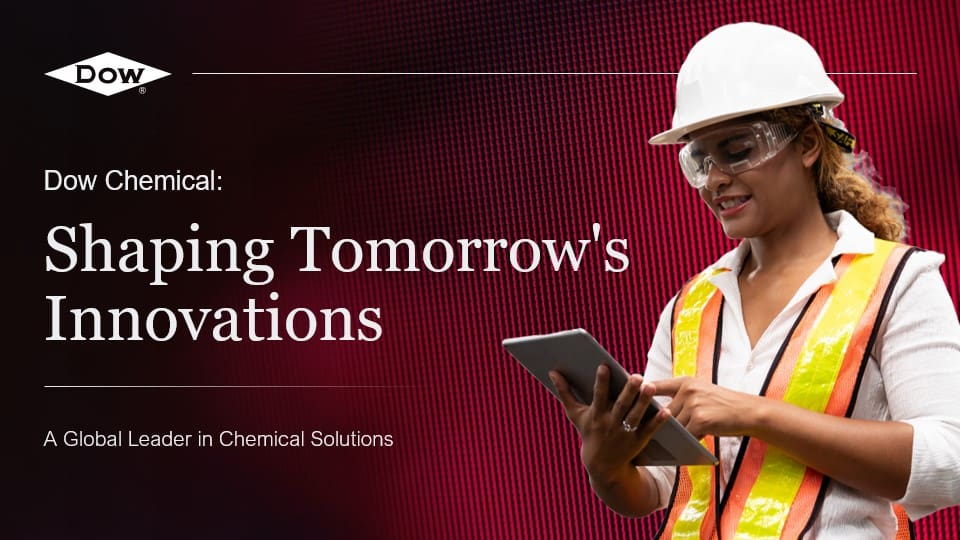
Ready to kick off your project?
Fill out the form below to speak with a SlideGenius representative.
Company size None 1 2-10 10-100 100-1000 1000+
